Facebook Adverts Manager Extension in Zoho CRM
Facebook advertising allows you to promote custom advertisements or content targeting a specific audience at varying costs based on the reach and engagement of your ads. Once you start an ad campaign using facebook adverts, you will have to fetch all the data gathered through the ad and manually add it to your CRM system, This manual operation can be avoided if there is an integration that pulls all adverts data automatically into your CRM system. The Facebook Adverts Manager extension for Zoho CRM helps you achieve this integration and sync Facebook Adverts, Advert Sets, Campaigns and Accounts to Zoho CRM. Using this integration you can analyze your and measure the success of your ad campaigns from Zoho CRM itself.

Note: Please note that the Facebook Adverts Manager extension for Zoho CRM is available in US, EU, IN, AU, CA, SA, and JP datacenters.
Install Facebook Advert Manager
You can either go to the Zoho Marketplace and install the Facebook Advert Manager extension or log in to your Zoho CRM account and install it.
- Go to Setup > Marketplace > All.
All the installed extensions are listed. Under All Extensions you can view all the extensions supported in CRM. - Click All Extensions, search for Facebook Adverts Manager.
The details about the extension will be available. - Click Install Now.
- In the following screen, agree to the terms of service and click Install Now.
- Choose one of the following and click Confirm.
- Install for admin only - The extension will be installed in CRM for only the users with the administrator profile.
- Install for all users - The extension will be installed in CRM for all the users.
- Choose profiles - The extension will be installed in CRM for all the users. You need to choose this option, click Continue and then select the profile.
The extension will be installed automatically for the specified users. - Click Authorize.
If you skip this step, Settings > Setup > Marketplace > All > Facebook Advert Manager.
In the Facebook Advert Manager extension details page, click Authorize. - In the pop-up, specify the username and password of your facebook account and and click Continue.
Your facebook account is now authorized.
Import Facebook Adverts
Once you've installed and authorized the Facebook Advert Manager Extension, you can start importing your adverts data into Zoho CRM. A complete import of data has to be performed for the first time.
To import facebook adverts data into Zoho CRM
- Select the Facebook Advert Manager tab.
- In the Facebook Advert Manager page, click Import.
- This will import all the adverts and advert sets that are associated with your facebook account to Zoho CRM.
You can view and manage all your ad campaigns from this tab itself. This will take sometime depending on the amount of advert data you have.
There may be changes in the status of your adverts on a timely basis or you might have a new advert set created in facebook and want them to be reflected in Zoho CRM as well. To achieve this you will have to manually update the adverts in the Facebook Advert Manager page.
To update the details of a particular advert alone, select the required Advert ID and click Import Advert. The current status of selected adverts will be update.
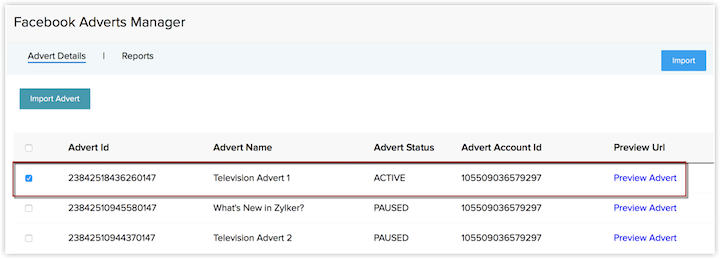
To import new adverts from facebook click the Import button at the top right corner of window. This will not only import new adverts from facebook but also update the all the existing adverts.
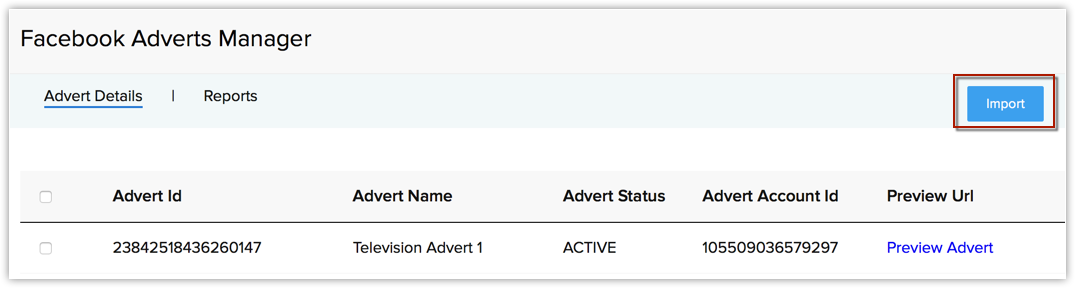
Managing Advert data from Zoho CRM
The adverts data imported from Facebook advert will be added to the respective modules. The details of your facebook account will be added to the Facebook Accounts module. Similarly the list of all campaigns will be added to the Campaigns module and the list of adverts and adsets will be added to Facebook Adverts and Adverts modules respectively.
The data in each of these modules will be associated with the other modules using related list. For example, a the details page of your facebook account will have the list of all the campaigns in the Related List. Similarly campaigns will have the adsets and adsets will have the adverts in the Related list. The following image shows the list of campaigns displayed in the Related List of the Account's details page. Similarly you can view the other details as well.
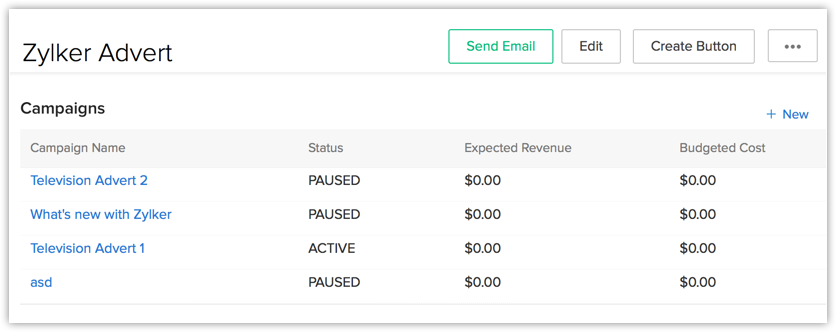
View Advert Reports
Once the data is imported from Facebook Advert, you can analyze how your adset or advert is performing based on the reports from Zoho CRM itself. This report will provide you the current status, impressions, reach, clicks, CPC, CPM and other such details about your adverts.
To view the complete advert reports
- Select the Reports tab in Facebook Adverts Manager page. The Reports tab will provide the complete details of the adverts account synchronized with your CRM.
- Click the Account name to view the list of all Campaigns created using that account.
- Similarly you can view the list of all adsets created under a particular campaign by clicking that campaign name.
- The more option opens the campaign/advert/adset in Facebook Advert window, where you can get the complete insight of your ad campaign.
Uninstall Facebook Advert Manager
When you wish to uninstall Facebook Advert Manager extension, please note that the data related to the extension will removed from Zoho CRM.
To uninstall Facebook Advert Manager
- Go to Setup > Marketplace > All.
All the installed extensions are listed. Under All Extensions you can view all the extensions supported in CRM. - Search for Facebook Advert Manager and click the corresponding Uninstall link.
- Click OK to confirm.
The extension will be uninstalled and all the data related to Facebook Advert Manager will be deleted.
Related Articles
Get Ready to Sell on the Go with Zoho Mobile
A mobile CRM is not a downsized version of the desktop CRM. It’s a more specialized and dedicated platform aimed at higher productivity. In the mobile version, you concentrate on what matters most. In this ebook, find out about the useful features ...Microsoft Exchange Extension for Zoho CRM
Microsoft Exchange for Zoho CRM Microsoft Exchange - User Guide | Online Help - Zoho CRM Microsoft Exchange - Administrator Guide | Online Help - Zoho CRM The Microsoft Exchange extension for Zoho CRM allows you to integrate contacts, tasks, mails, ...How to Add ZohoCRM Extension for Gmail
This Chrome Browser extension is a wonderful enhancement to your productivity and workflow when using Gmail: Here's a quick overview from a recent Zoho Blog post: https://www.zoho.com/crm/blog/zoho-crm-for-gmail-a-chrome-extension.html And here's a ...Segmentation in Zoho CRM
Customer segmentation is the process of categorizing customers based on common characteristics such as their region, industry, product preference, or revenue generated. It is a powerful technique that helps companies better address their customers' ...Zoho CRM Email Tools Overview
Introduction to Zoho CRM Email Efficiently nurturing potential customers and building strong relationships is a core function of CRM. While email serves as a primary customer interaction channel, using separate email and CRM systems can lead to ...