Zoho CRM Domain Authentication Overview
When sending email from Zoho, it's a best practice to take the steps below, which will optimize your email deliverability. You can check your domain authentication status via the following steps:
Go into Zoho CRM
From the upper right, choose Settings (the gear icon)
Under Channels, choose Email
Choose Email Deliverability from the sections/tabs
Make sure that any domain you send email from in CRM is listed under Authenticated Domains
You likely don’t need to add a domain, but your domain may be listed and needs to have your email verified and/or your domain authenticated.
Email Verification
If your email needs to be verified, you’ll see that to the immediate right of your domain, like this:
Simply click on the link to have the verification email sent or resent and then enter the code you’ll receive via email.
Domain Authentication
If your domain needs to be authenticated, you’ll see this further to the right:
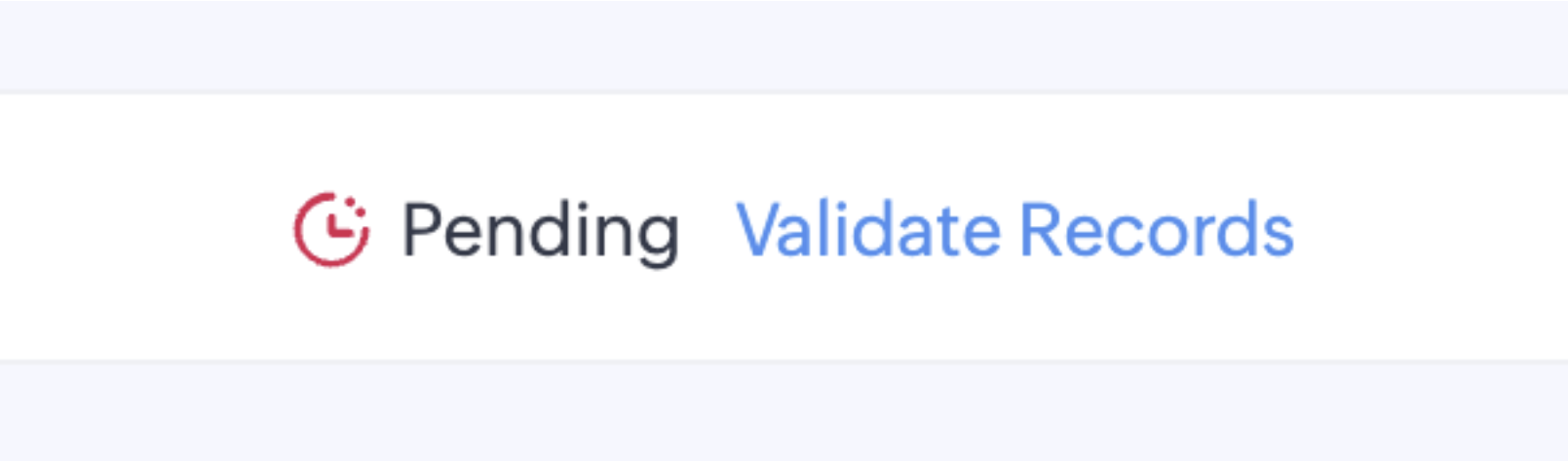
Domain Authentication uses something called SPF and DKIM. When you click on Validate Records, you’ll be provided with some details that need to be added to your domain’s DNS, the records that tell other computers on the internet about how to find and verify your domain. SPF ensures that your email recipients recognize Zoho’s servers as valid senders of email for your domain, while DKIM uses encryption to ensure that email messages have not been modified during transmission.
There are details about authentication here, including links to specifics on both DKIM configuration and SPF configuration.
Note that not all emails sent via Zoho CRM send out from Zoho’s servers. Emails sent from your own email address that you use to log into Zoho, will be sent from your own email server (e.g. Office 365 or Google) if you are using IMAP email integration. Emails sent from Zoho may be mass emails or emails sent from additional organization email addresses.
You can also contact Zoho support via support@zohocrm.com or reach out by phone or chat via the in product support options you’ll find when you click on your avatar image in the upper right in CRM. And you can always contact us via help@zohelpers.com.
Related Articles
Zoho CRM Email Tools Overview
Introduction to Zoho CRM Email Efficiently nurturing potential customers and building strong relationships is a core function of CRM. While email serves as a primary customer interaction channel, using separate email and CRM systems can lead to ...Email Features Overview in Zoho CRM
Introduction to Email Efficiently nurturing potential customers and building strong relationships is a core function of CRM. While email serves as a primary customer interaction channel, using separate email and CRM systems can lead to challenges in ...Improve Email Deliverability with SPF and DKIM Settings for your Domain
Here's a link to a detailed Zoho article on how to ensure better email deliverability: https://www.zoho.com/campaigns/help/deliverability/domain-authentication/Setup.html Video Overview on Managing SPF ...Zoho CRM CPQ Overview
CPQ explained with a Scenario - CPQ is an effective tool to achieve line item automation in Zoho CRM. Consider the case of Zylker Apparel, which uses the CRM to maintain a database of their customers. They are often faced with situations such as ...Get Ready to Sell on the Go with Zoho Mobile
A mobile CRM is not a downsized version of the desktop CRM. It’s a more specialized and dedicated platform aimed at higher productivity. In the mobile version, you concentrate on what matters most. In this ebook, find out about the useful features ...